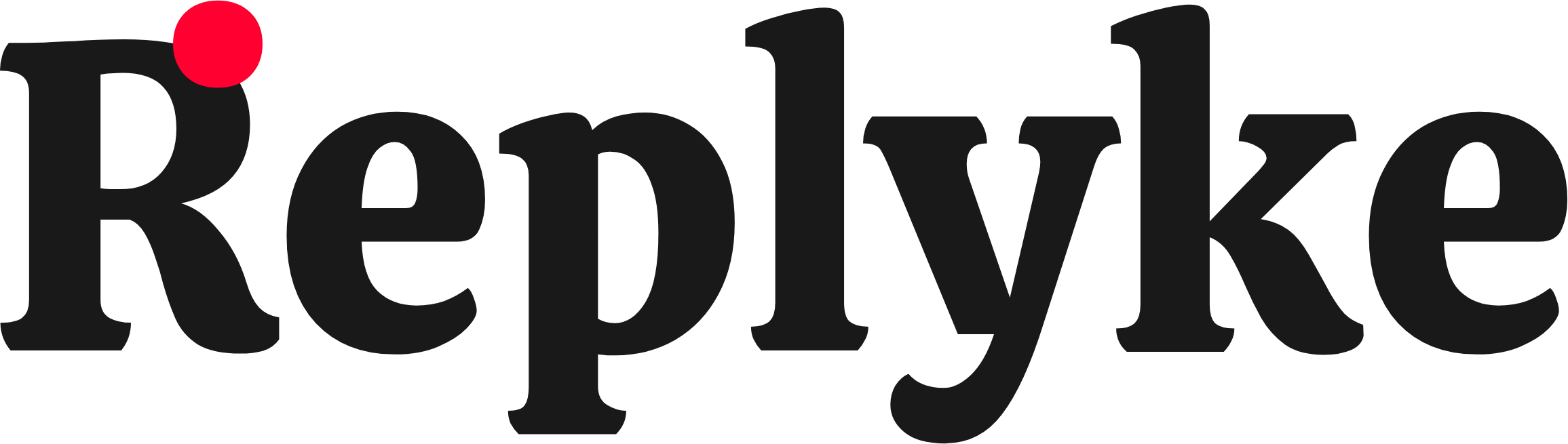Quick Start Guide
This guide will have you up and running with Replyke comment components in under 5 minutes.Before You Begin
Make sure you have:- ✅ Node.js 18+ installed
- ✅ A React, React Native, or Expo project
- ✅ A Replyke project created
Step 1: Initialize the CLI
Run the init command in your project directory:Answer the prompts:
1
Select Platform
2
Choose Styling
- Select Tailwind CSS if you use Tailwind
- Select Inline Styles otherwise
3
Set Component Path
replyke.json configuration file and check for dependencies.
Step 2: Install Dependencies (if needed)
If you haven’t already, install the required Replyke packages:- React (Web)
- React Native
- Expo
The CLI will prompt you to install these if they’re missing.
Step 3: Add a Component
Choose which comment style you want and add it:- Threaded Comments
For Reddit-style threaded discussions:What you get:
- Unlimited nesting depth
- Upvote/downvote system
- Threading lines showing hierarchy
- Collapsible threads
- ✅ Copy ~25 source files into your project
- ✅ Create an
index.tsbarrel export - ✅ Show you usage examples
Step 4: Set Up ReplykeProvider
Wrap your app (or the part using comments) withReplykeProvider:
- React (Web)
- React Native / Expo
For authentication setup and obtaining
signedToken, see the Authentication guide.Step 5: Use the Component
Import and use the comment section in your page/screen:- Threaded Comments
Complete Example
Here’s a minimal end-to-end example:- Threaded Comments
What’s Installed
After adding a component, check yoursrc/components/ directory:
- ✅ Fully editable TypeScript/TSX
- ✅ Documented with inline comments
- ✅ Yours to customize
Customizing
Want to change colors, layout, or functionality? Just edit the source files!Next Steps
Component Props
Learn about available props and options
File Structure
Understand the component file organization
Customization
Customize colors, layout, and functionality
Styling Variants
Inline styles vs Tailwind CSS
Troubleshooting
Import errors after adding component
Import errors after adding component
Make sure the import path matches your
componentsPath in replyke.json:Components not rendering
Components not rendering
- Check that you’ve wrapped your app with
<ReplykeProvider> - Verify
projectIdandsignedTokenare set correctly - Check browser console for errors
TypeScript errors
TypeScript errors
Make sure your
tsconfig.json includes the components directory:Dark mode not working (Tailwind)
Dark mode not working (Tailwind)
For Tailwind dark mode to work, you need:
darkMode: 'class'intailwind.config.js- A
darkclass on a parent element:
Need more help? Check the full documentation or ask in our Discord community.