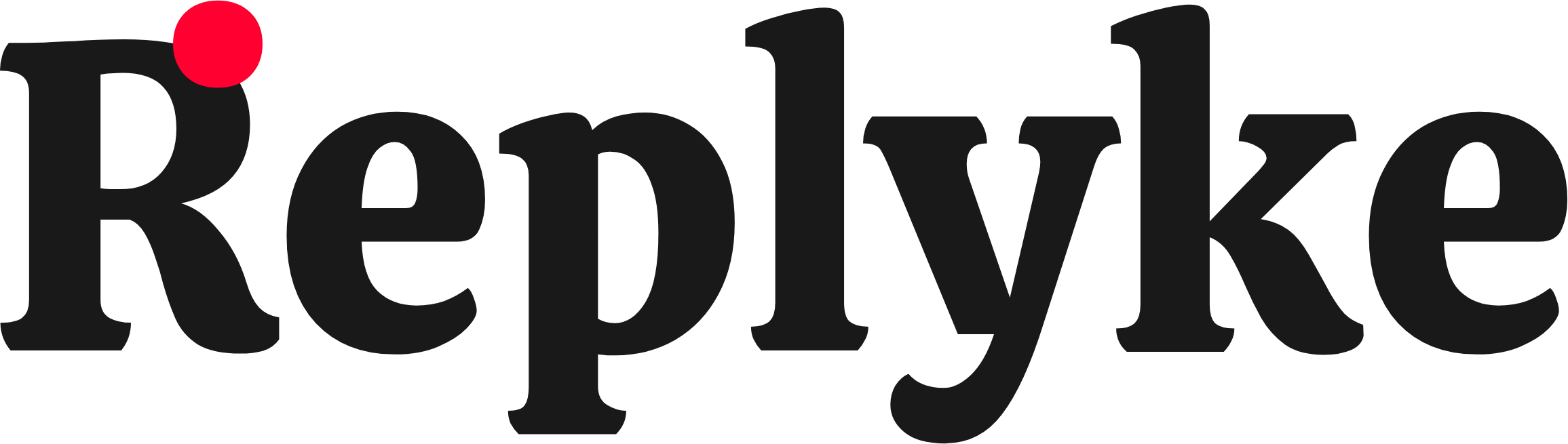Customization
Since you own the source code, you can customize everything: colors, layout, typography, functionality, and more.Philosophy
The CLI approach enables true customization:Edit, Don't Configure
Customize by editing source files, not passing complex config objects.
Full Ownership
The code is in your project. Change anything you want.
No Limitations
Not restricted to what props expose. Modify layout, logic, features.
Self-Documenting
Components have clear file names, comments, and color palettes in headers.
What You Can Customize
Colors & Theming
Colors & Theming
Change any color: backgrounds, text, buttons, icons, borders.
- Inline styles: Find and replace hex codes
- Tailwind: Change utility classes or extend config
Layout & Structure
Layout & Structure
Rearrange, add, or remove UI elements.
- Add custom headers/footers
- Remove features you don’t need
- Change component ordering
- Modify spacing and sizing
Styling Variants
Styling Variants
Switch between inline styles and Tailwind CSS.
- Understand differences
- When to use each
- How to convert between them
Functionality Changes
Functionality Changes
Modify behavior and add features.
- Add confirmation dialogs
- Change interaction logic
- Integrate with your systems
- Add analytics tracking
Typography
Typography
Change fonts, sizes, weights, line heights.
- Custom font families
- Adjust text sizing
- Modify spacing
- Change text styles
Icons & Assets
Icons & Assets
Replace icons with your own or use an icon library.
- Swap Unicode symbols with icon components
- Use your icon library (Font Awesome, Heroicons, etc.)
- Add custom graphics
Quick Examples
Change Primary Color (Inline Styles)
Change Primary Color (Tailwind)
Add Custom Header
Remove Feature
Where to Make Changes
| What to Change | Where to Look |
|---|---|
| Colors | Search for hex codes (#3B82F6) or Tailwind classes (text-blue-600) |
| Layout | Main component files (threaded-comment-section.tsx, etc.) |
| Typography | Any component file (search for fontSize, className with text-) |
| Functionality | Component files and hooks/ directory |
| Icons | Search for Unicode symbols (▲, ❤️) or icon elements |
Tips for Customization
1
Read Color Palette Guides
Many component files have color palette guides in their headers. Use these as reference.
2
Use Find & Replace
To change colors globally, use your editor’s find & replace:
- Find:
#3B82F6 - Replace:
#9333EA - Scope:
components/comments-threaded/
3
Test Incrementally
Make one change at a time and test. Easier to debug if something breaks.
4
Version Control
Commit changes frequently so you can revert if needed.